Understanding refunds at NorQuest
If you've already paid tuition or fees and you have made changes to your program or courses, you may be eligible for a full or partial refund.
Refund eligibility
You may qualify for a refund if:
- You withdraw from your program.
- You drop a course.
- You are withdrawnfrom a course or program by NorQuest.
Outstanding fees
Students with outstanding fees must clear this debt with the college before being allowed to register in a future term. Official and unofficial transcripts, as well as credentials and other registrarial services, are withheld until fees are paid in full.
Withdrawal from college for violation of policies
Students may be withdrawn from the college for reasons associated with attendance, performance, or behaviour. When a student is withdrawn from a program or course, the official date of withdrawal is the date that the decision is rendered, not the last day of attendance.
The standard refund schedule applies to students who have been withdrawn from their program or course(s) by the college for disciplinary reasons.
- You have an exceptional circumstance that caused you to withdraw after the refund deadlines, validated through NorQuest’s official appeal process.
Financial appeals and refunds
Students who wish to request a refund due to special circumstances (e.g. documented family or medical emergency) may submit an appeal. The Registrar (or designate) is the authority for the approval of special circumstances.
Appeals on refunds must be initiated within 30 days of withdrawal, end of term, or date of drop, whichever is first.
Students must complete the Request for Financial Appeal form and submit it to the Office of the Registrar with appropriate documentation to support the appeal.
Decisions on appeals, once made by the Office of the Registrar, are final.
Tuition, fees, and refunds are assessed in accordance with the college's fee schedule and refund policies. Refer to Payment and Withdrawal chart.
- You have paid for a course or program that is cancelled.
Refunds for a program or course cancelled by the college
The college reserves the right to cancel courses or programs for operational reasons. If the college cancels a course or program, all college fees including application and administration fees are refunded.
- You have overpaid.
Refund schedule
Refunds from withdrawals are subject to specific conditions and deadlines. Visit NorQuest’s withdrawal chart to identify what you are eligible to receive based on the circumstances of your withdrawal.
In all cases, tuition deposits are non-transferable. In addition, tuition deposits are non-refundable if you withdraw within 30 days of your program start date. Any credit balance that is $5 or less will not be refunded.
Refund process
If you are eligible for a refund, you may send a refund request. Active students who withdraw from a course are eligible for a credit balance which will be applied automatically to their next term's fees.
Refund request procedure
- Log into your student portal on MyQuest
- Click onto the Student Centre tile and verify that you have a credit on your account.
- Send an email to ar@norquest.ca to request your refund
- Subject line: Must include your name and student ID
- Email content:
- The reason for the refund
- The amount you are owed
- Whether it is a domestic or international refund
- Watch for an email notification from PayMyTuition with a link to accept your refund. You can expect to hear back within six to eight weeks.
Questions about your eligibility or the refund process?
We are happy to help! Reach out to us at ar@norquest.ca.
Receiving your funds
NorQuest College has partnered with PayMyTuition to issue domestic and international refunds, awards, and scholarship payments. Domestic students will receive their refunds via Interac e-transfer. International students will receive their refunds via wire transfer (if they are not in Canada).
IMPORTANT: The Interac e-transfer email containing your money link will be sent your NorQuest College email address.
Domestic refunds via PayMyTuition
The Interac e-transfer email containing your money link will be sent to your NorQuest MyMail address. Check your MyQuest regularly for credits in your account within 30 days after completion of your program to get your refund processed.
PayMyTuition (studentrefunds@paymytuition.com) will inform you that your Interac e-transfer email will be issued within the next 2 to 5 business days once NorQuest College has finalized processing your refund.
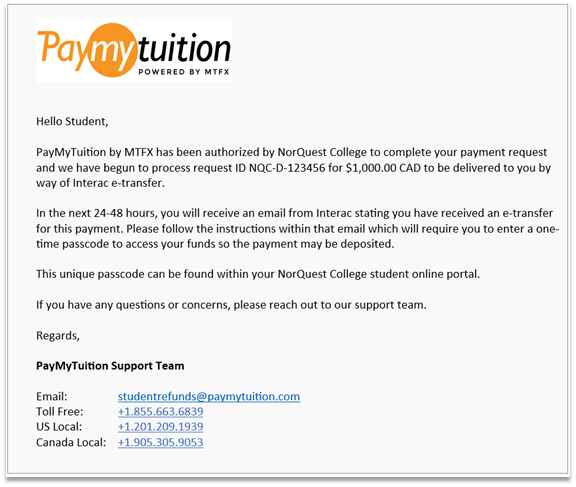 The Interac e-transfer email will instruct you to log into the MyQuest portal to retrieve your one-time passcode to securely access and collect your refund payment.
The Interac e-transfer email will instruct you to log into the MyQuest portal to retrieve your one-time passcode to securely access and collect your refund payment.

Finding your passcode in MyQuest
You can find your one-time passcode by following these steps
- Log into your MyQuest student portal and and access your student homepage.
- Select the Refund Passcode tile to locate your one-time passcode. The Interac e-Transfer email will instruct you on where to input the passcode.

- Return to the Interac e-Transfer email communication to select the Deposit your Money or Select a different financial institution button
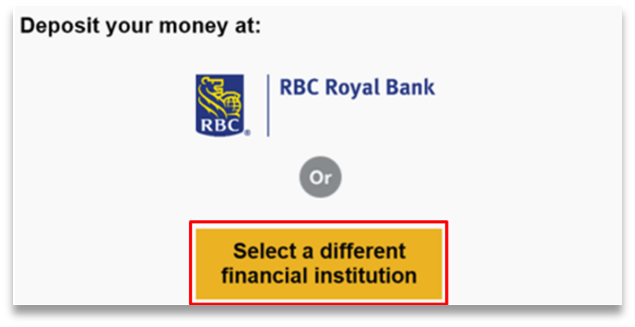 Note: If you are set up for auto-deposit, you won't need a one-time passcode. Just select to deposit your funds, sign in to your bank and the refund will automatically be deposited when you sign in.
Note: If you are set up for auto-deposit, you won't need a one-time passcode. Just select to deposit your funds, sign in to your bank and the refund will automatically be deposited when you sign in. - When you select to deposit your funds, you will be redirected to the page below where you must select your Canadian financial institution
 Note: Once you receive the Interac e-transfer email communication, you may choose to deposit the funds into someone else’s bank account so long as you have access to their online banking.
Note: Once you receive the Interac e-transfer email communication, you may choose to deposit the funds into someone else’s bank account so long as you have access to their online banking. - Log in to your financial institution’s website and enter the passcode you obtained from MyQuest. Your funds will be visible in your bank account instantly.
International refunds via PayMyTuition
The steps below outline our international refund process and how your refund will be deposited to your bank account once NorQuest College has finalized processing your refund.
-
You will receive an email from PayMyTuition (studentrefunds@paymytuition.com). This email will provide further instructions on how to complete your refund

-
You may choose to deposit the funds into someone else’s bank account. When you are directed to the PayMyTuition refund form, you will have the option within the Beneficiary Information tab to select someone else as the recipient and input their bank information
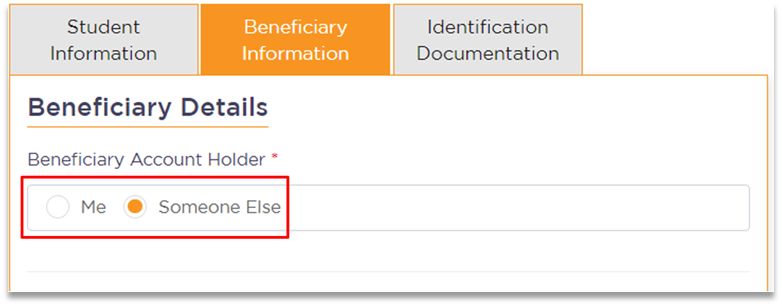
-
Enter beneficiary details
Complete the online refund beneficiary instruction form which requires currency, identification documentation (either passport or driver’s license), banking and beneficiary information
-
Complete verification
Upon receipt of your completed beneficiary instructions, PayMyTuition will verify your request for accuracy. They will complete fraud and compliance checks to comply with various anti-money laundering and compliance laws
-
Payment confirmation
PayMyTuition will send you a confirmation email once your beneficiary information has been verified and approved. You will receive a PDF summary that is password protected. This PDF can be accessed using the bank account number that you provided in Step 2 as the password
-
Refund processed
Once your refund has been processed, you will receive a notification that your refund is complete. Please allow 3-5 business days for the payment to be deposited to your account